If you’re a coach, creator, or online entrepreneur sharing your gifts online, you’ve probably Googled “how to use Canva” more times than you’d like to admit.
Whether you’re making Insta posts, digital freebies, or printable offers for your shop, Canva is the design BFF you didn’t know you needed. But let’s be real — not everyone has the time to go down a YouTube rabbit hole or spend hours figuring out how to use Canva’s various design tools.
Enter the Canva Crash Course, your complete beginner-friendly guide for both Free and Pro users.
Whether you’re designing your first ebook or batch-creating social media graphics for the month, this step-by-step guide is for you. Use it to start turning your ideas into beautifully branded visuals. And for even more in-depth help, get your copy of the complete Canva Crash Course from the Mindful Creator Hub shop!
Why Learn How To Use Canva?
Your visuals tell a story. They represent your energy, your brand, and the soul behind your work.
And while you don’t need to be a graphic designer, learning how to use Canva the right way can save you time, elevate your brand, and bring more ease to your content creation flow.
Here’s what makes Canva so magical for coaches, creators, and online entrepreneurs:
✅ It’s easy to use — even if you’re not “techy.”
✅ It has thousands of templates for every type of content.
✅ It works for both Free and Pro users.
✅ You can create everything from lead magnets to course workbooks to Reels.
Canva also has an app, making it easy to create content from the palm of your hand on the go!
A Few Canva Tutorials To Get You Started
If you’ve ever opened Canva, stared at the screen, and thought “Okay … now what?” — you’re not alone. One of the reasons I created this guide is to help simplify what can feel like an overwhelming design platform.
Below are a few sample tutorials pulled directly from the Canva Crash Course to help you start designing with more confidence and clarity.
1. Starting Your First Canva Design
Once you’ve set up your account, you’ll land on the Canva home screen. This is your creative hub.
To begin a new design:
- Click the “Create a Design” button, as shown below.
- Choose a pre-sized option like “Instagram Post,” “Ebook,” or “Pinterest Pin.”
- Or click “Custom Size” to enter your own dimensions if you’re creating something more specific (like a workbook or a course slide deck).
Pro Tip: If you’ve purchased a Canva template (like one from our shop), open the link provided, then click “Use Template.” It will load directly into your editor, ready to customize. I recommend you make a copy in case you want to go back to the original.
2. Using Grids & Frames for Clean, Polished Layouts
Design not feeling quite right? Try Canva’s grids and frames. These tools help you structure your images and videos so everything feels aligned and professional.
To use a Photo Grid:
- Click on Elements > Grids, then tap “See All.”
- Drag your grid onto the page.
- Drop your images directly into the grid squares.
To use a Frame:
- Go to Elements > Frames and choose from shapes like circles, phones, or laptop mockups.
- Drag an image or video into the frame to crop it automatically.
These are perfect for things like testimonial posts, product mockups, or social media carousels.
3. Adding Hyperlinks to Your Canva Designs
If you’re creating digital products like workbooks, planners, or welcome guides, clickable links are a great way to enhance your digital marketing. For instance, you can direct people to your online shop or social media pages.
To add a link to text:
- Highlight the text you want to link.
- Click the link icon in the top menu.
- Enter the URL or select another page within your project.
To link a button or image:
- Right-click the element.
- Choose “Link,” and add the destination.
4. The Magic of Magic Resize (Pro Feature)
One of Canva Pro’s most underrated tools is Magic Resize. It’s a massive time-saver for anyone repurposing content.
Here’s how to use it:
- Once your design is ready, click “Resize” in the top menu.
- Select your new dimensions (like from Instagram Post to Pinterest Pin).
- Click “Copy & Resize” to create a new version without starting over.
Note: Some elements may shift slightly, so a quick tweak may be needed. But it’s still way faster than rebuilding from scratch.
Want More Tutorials Like These?
These are just a few pieces of what’s covered inside the Canva Crash Course, a step-by-step beginner’s guide tailored for creators, coaches, and digital entrepreneurs.
What the Canva Crash Course Includes
- A 39-page visual guide
- Step-by-step video tutorials
- Quick-start design strategies for digital product creators and coaches
- Lifetime access and updates
- Resale rights! Simply customize the template to your brand
Inside the full guide, you’ll also learn:
- How to upload your own photos, logos, and videos
- How to use Canva’s Magic Studio tools (like background remover, magic eraser, and magic edit)
- Best practices for saving, sharing, and delivering your designs
- Font pairings, brand kit tips, and how to stay consistent across all platforms
Who This Canva Course Is For
If any of these sound like you, this course was made with love just for you:
✅ You’re a coach, creator, or online entrepreneur building a brand.
✅ You’ve opened Canva … and then immediately closed it out of overwhelm.
✅ You want to know how to use Canva to create content faster and more intuitively.
✅ You sell or want to sell digital products and need high-quality design.
✅ You’re ready to stop DIY-ing in the dark and start creating with clarity.
Whether you’re on Canva Free or Pro, this course will help you feel confident and empowered to create your own branded content — without hiring a designer or spending hours in frustration.
Get Instant Access to the Canva Crash Course
Learning how to use Canva isn’t just about pretty graphics. It’s about creating a visual presence that reflects your essence, builds trust, and allows your audience to feel your vibe.
And when that happens, selling gets easier. Content creation flows. And you finally start showing up in your business in a way that feels good.
So stop Googling how to use Canva and start mastering it — with heart, ease, and a little Canva magic.
Ready to master Canva and start creating beautiful, professional content for your business? Grab the full course in the link!
Get the Canva Crash Course Now for just $27!
Still have questions or want to see how this fits into your business? Drop a comment below!
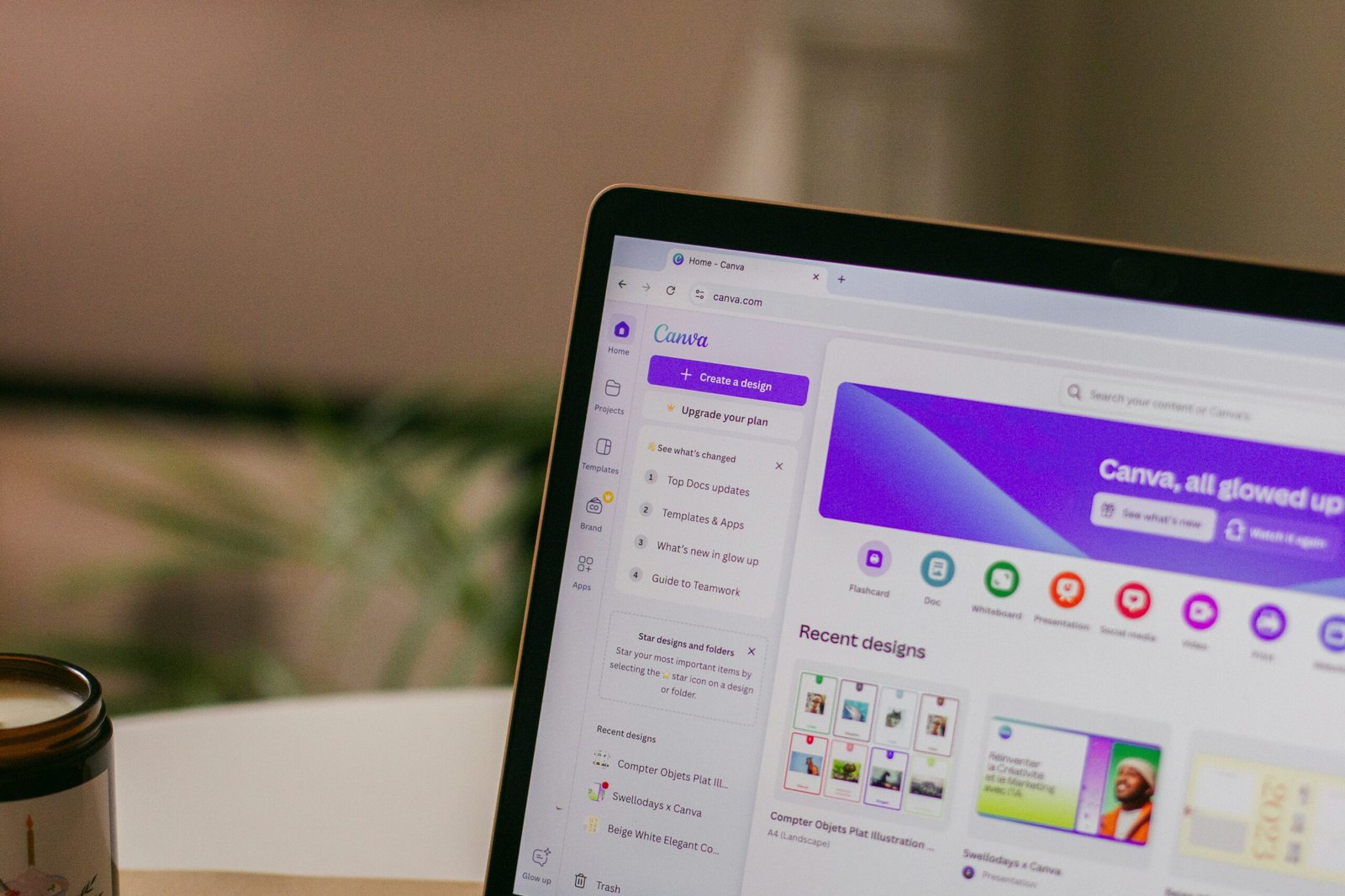
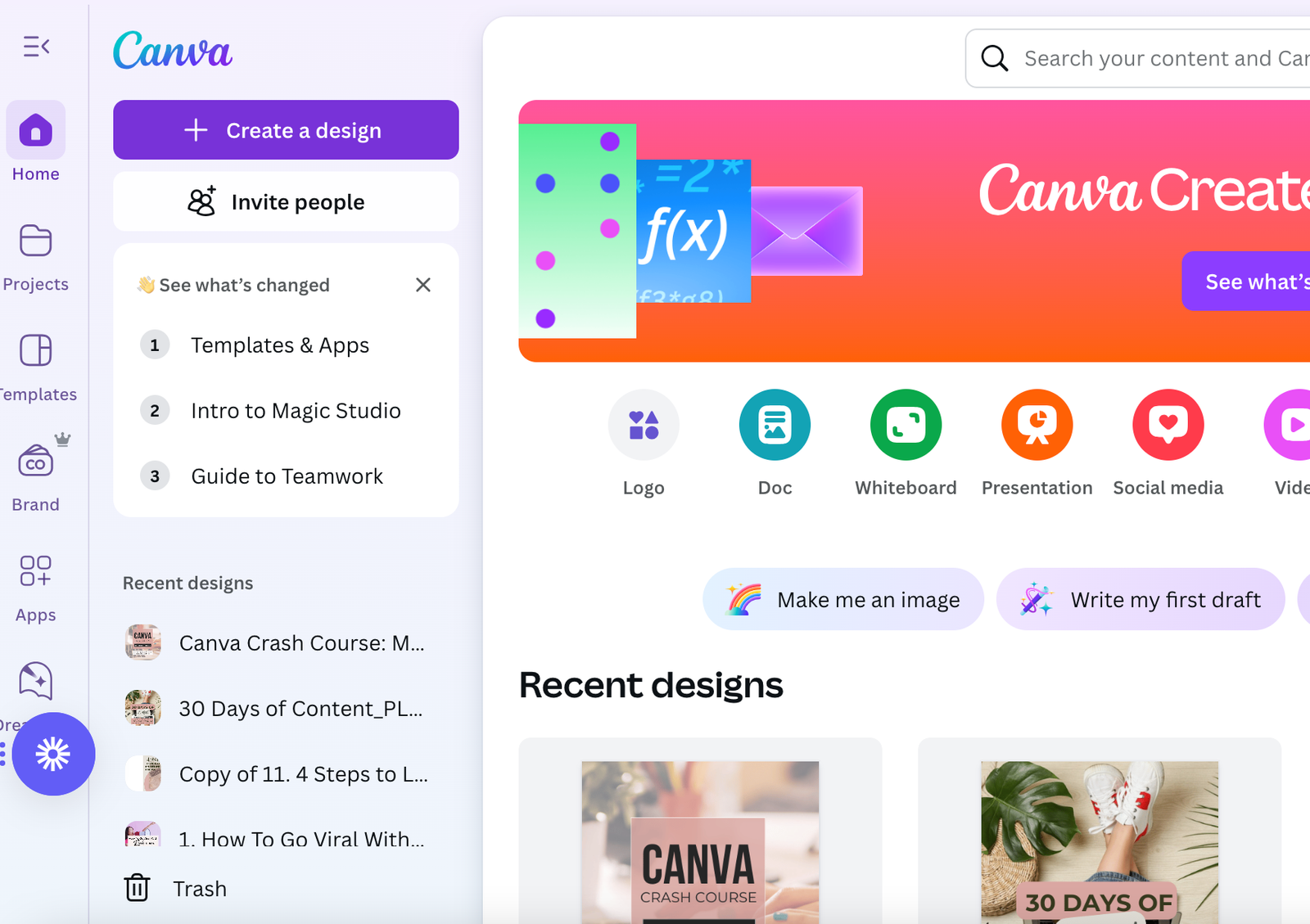
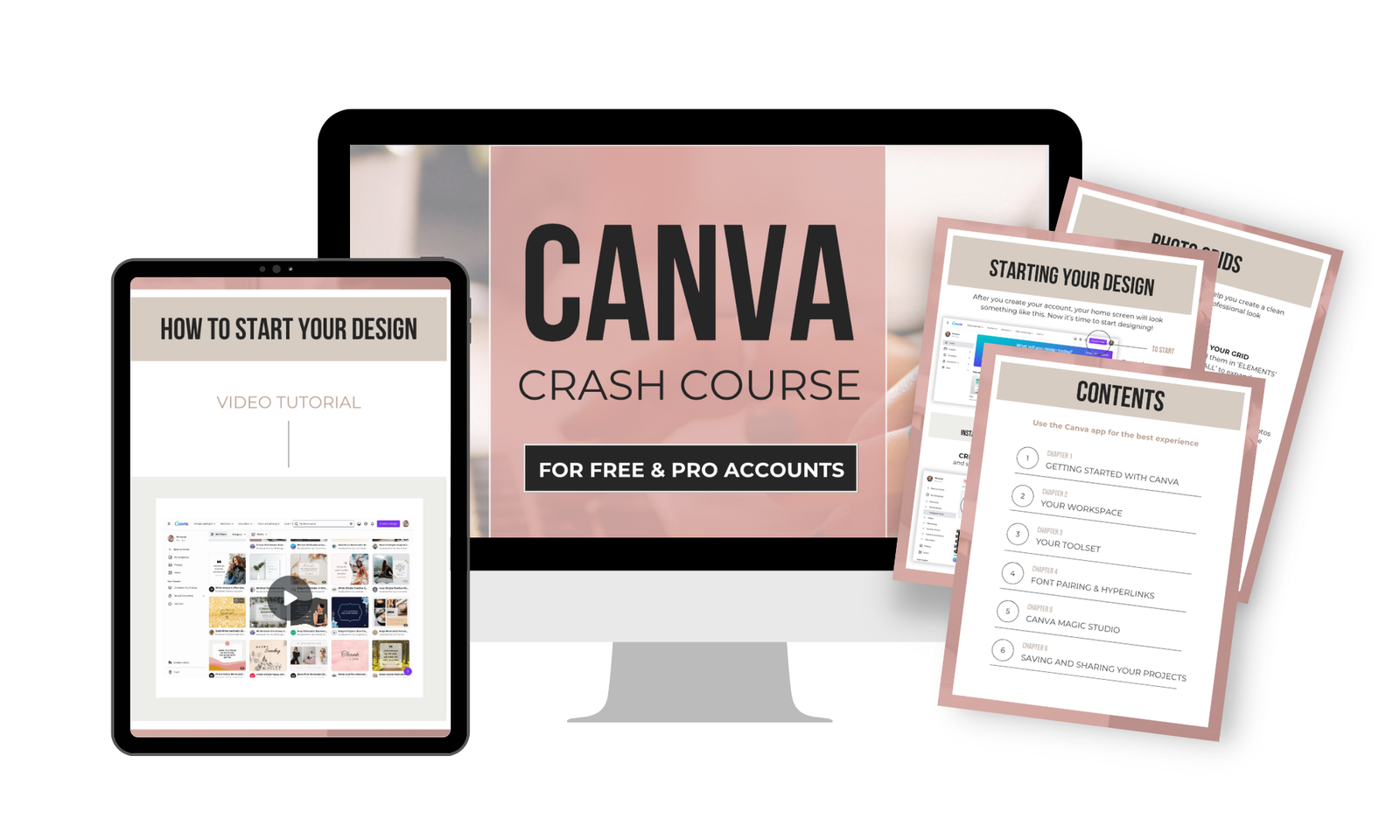
Leave a Reply